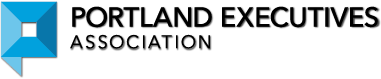Scanning Different Media
The process and applications of a scanner are relatively simplistic. It acts and functions much like a copier. It has the same little scanning bar that blinds you if you look into it, and instead of feeding paper (though a rare few do) it transmits the scanned object into your computer and allows you to alter it digitally. In that respect, a scanner can far surpass the average office copier.
Color Scanning
Scanning color pictures can be fun, but it's also very challenging. You may expect to get the same quality and detail as the original, but that's not always the case.
A critical part of any scan is determining the proper resolution, or dpi (dots per inch) setting. Most scanning software allows you to select from a range of settings, usually between 75-6000 dpi. Of course, individual settings depend on the quality of the scanner you're using, and technological possibilities are expanding all the time.
Generally speaking, the greater the dpi (or higher the resolution), means a better quality scan. It also means that you've created a larger file. A typical 400 dpi color scan can be as large as two megabytes, whereas a 100 dpi black and white scan is somewhere between 50-100 kilobytes. There is also a major difference in the smoothness of color shading. The edges of the scanned picture become more jagged and irregular when using a lower resolution setting.
The advantage to scanning in pictures at a lower resolution is that the files are not as large, and can be easily attached to an e-mail or saved to a floppy disk. A 400 dpi file takes a long time to transfer on a slower machine, and is too large to fit on only a single disk. The disadvantage, however, is that the lower resolution creates a lower quality picture. Photo images found on the Web are usually scanned at 72 dpi. While they look great on your screen, these photos will not print on a color printer very clearly.
Black & White Scanning
In scanning black and white text or photocopies, the concern over resolution is not as great. Whether it's photos or text, contrast is just as important as resolution. Sometimes you'll need to darken the black or grays to add contrast against a white background. Adjusting contrast can cause otherwise unnoticeable scratches or particles to appear. Using Photoshop, you can easily increase or decrease contrast once a scan is completed.
Another thing to be aware of is the quality of the original you are scanning. The scanned picture can never be better than it's original, and you must keep in mind that there are always minor deficiencies, scratches, or other imperfections that will be enhanced by the scan. Keeping the glass on your scanner clean, and double-checking for wrinkles, smears and other debris on the original will usually lead to a high-quality scan.
In scanning different kinds of media, the best thing to do is experiment. Once you have some of the basic principles down, you'll start to see more and more ways to apply them, and even begin to think of new things you might want to try. Play around with scanning objects other than pictures or documents. Most mid-range scanners can capture almost anything that will fit on the glass. Just keep trying different things and don't get discouraged if success is slow to come. Proper scanning techniques can take years to refine.